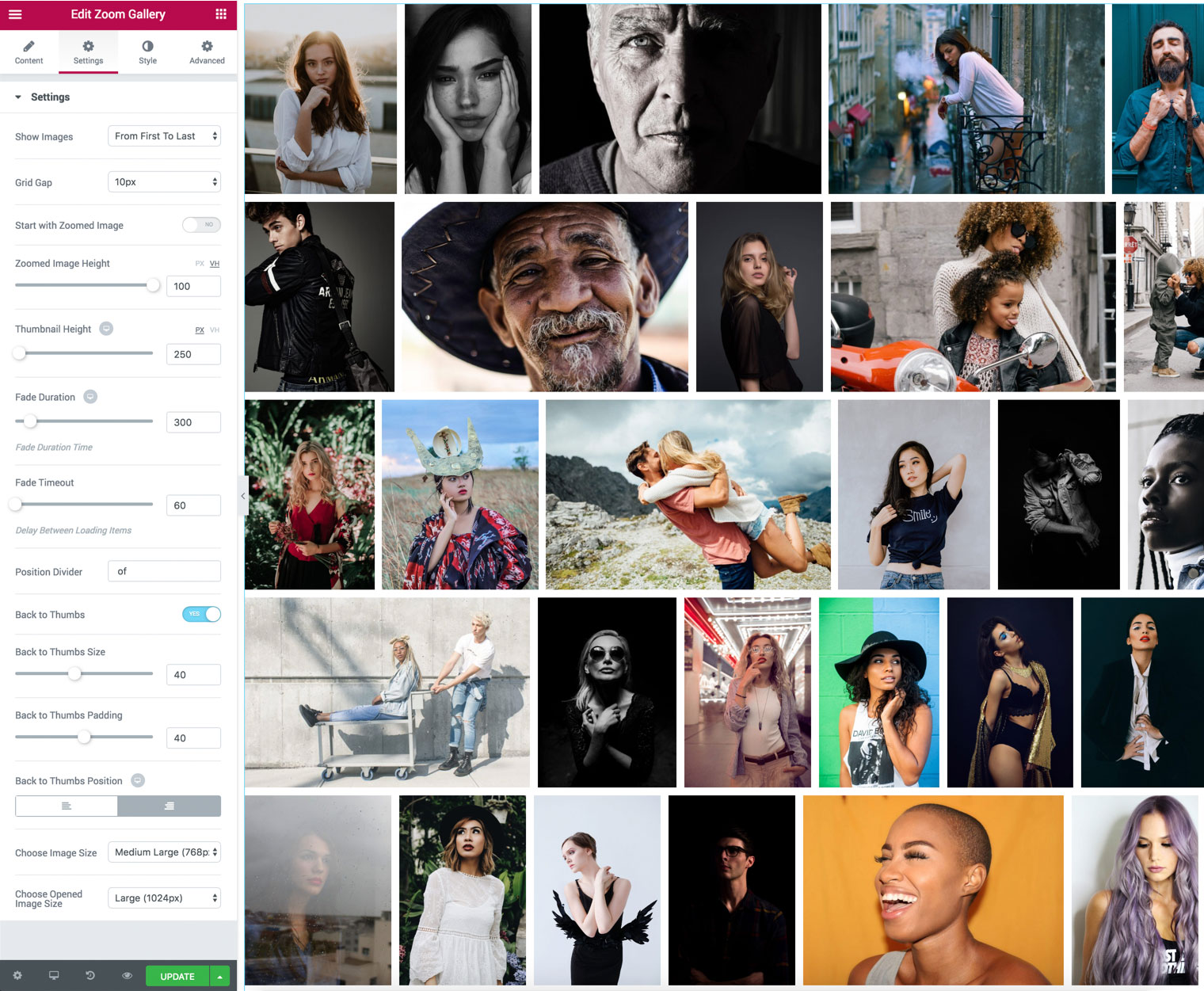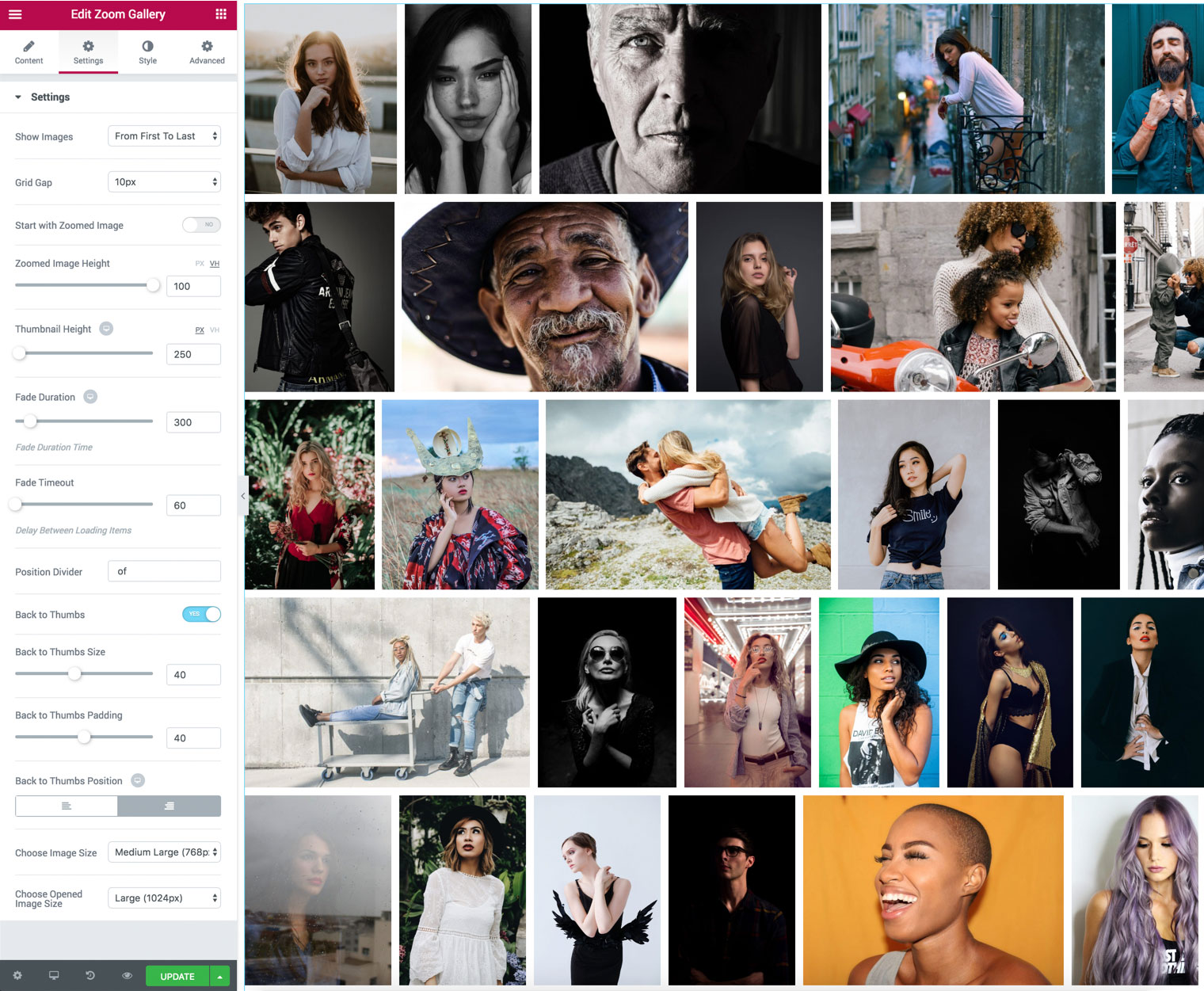6.Gallery Settings
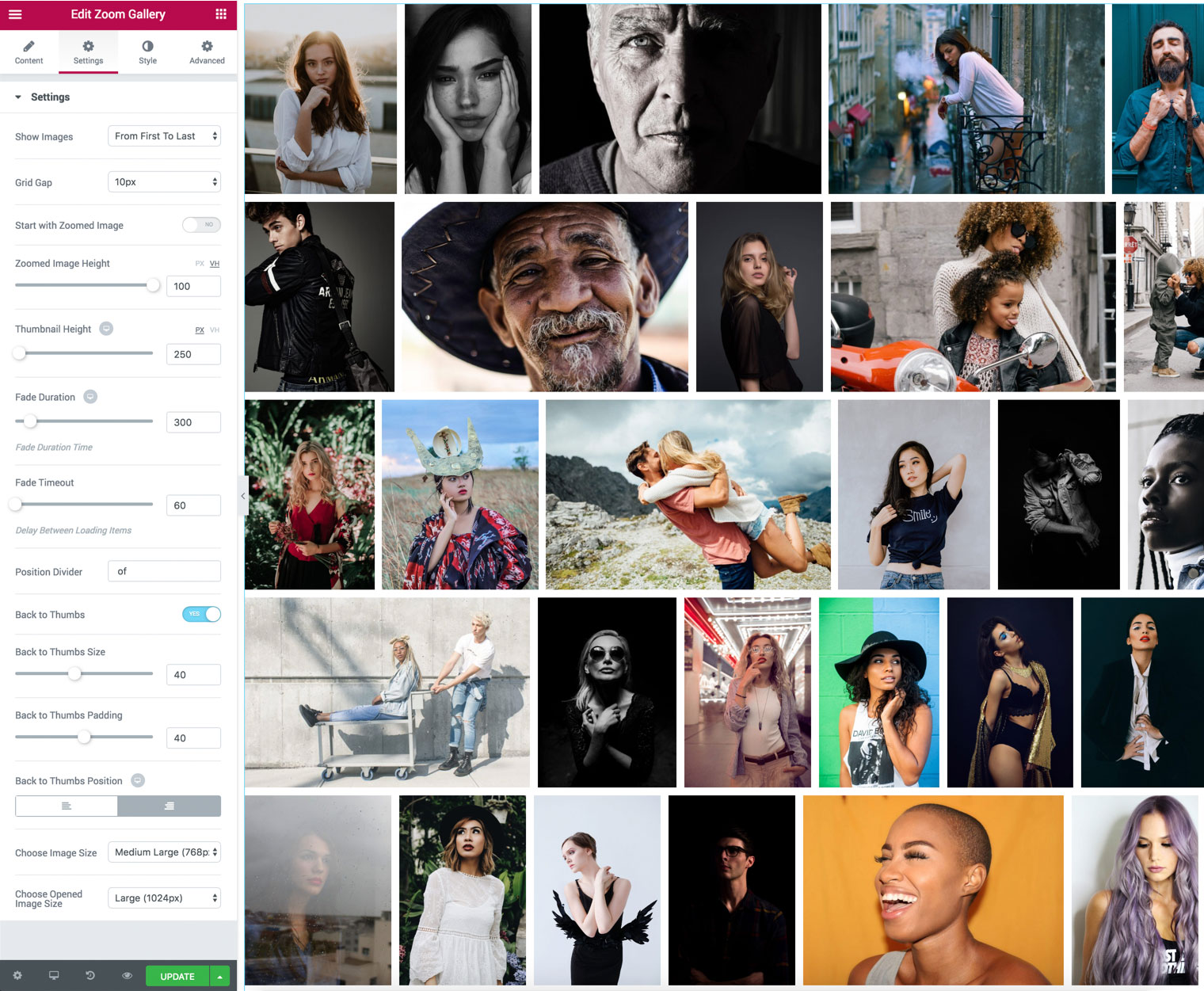
Zoom Gallery has the special settings which allow you to customize the look and feel of the photo gallery.
- Show Images – you can control the images loading option. For example, the images can load randomly or one by one etc.
- Grid Gap – the free space between the items. You can set it in pixels.
- Start with Zoomed Image – feel free have the opened image by default on the page, you can enable or disable this option.
- Zoomed Image Height – set your own height for the zoomed image. The option supports VH and Pixels.
- Thumbnail Height – choose the desired height for the gallery thumbnails. In this case, the width will be resized automatically.
- Fade Duration – the time frame before the item loads. For example, 300 milliseconds.
- Fade Timeout – the time frame between the loading items.
- Position Divider – you can use any symbol to display the divider, for example, 30 of 100 or 30 / 100 item in the list.
- Back to Thumbs – the icon button which closes the zoomed image and returns to the gallery.
- Back to Thumbs Size – you can change the size of the icon.
- Bach to Thumbs Padding – you can change the padding around the icon.
- Back to Thumbs Position – you can align the icon on the left or right side.
- Choose Image Size – you can select which image size to use for the thumbs.
- Choose Opened Image Size – you can select which image size to use for the zoomed image. We recommend 1024 or 1920.