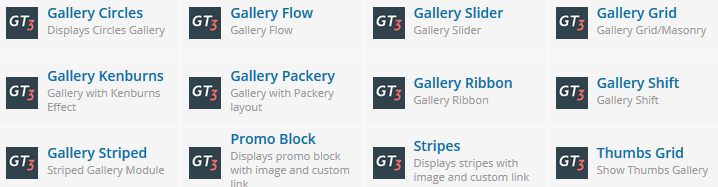Adding Gallery
To create a gallery page on your site, please follow the steps below:
- Step 1 – please go to Gallery section in the main WordPress menu and click Add New.
- Step 2 – on the page you can find GT3 Page Settings area with Gallery type and slider settings.
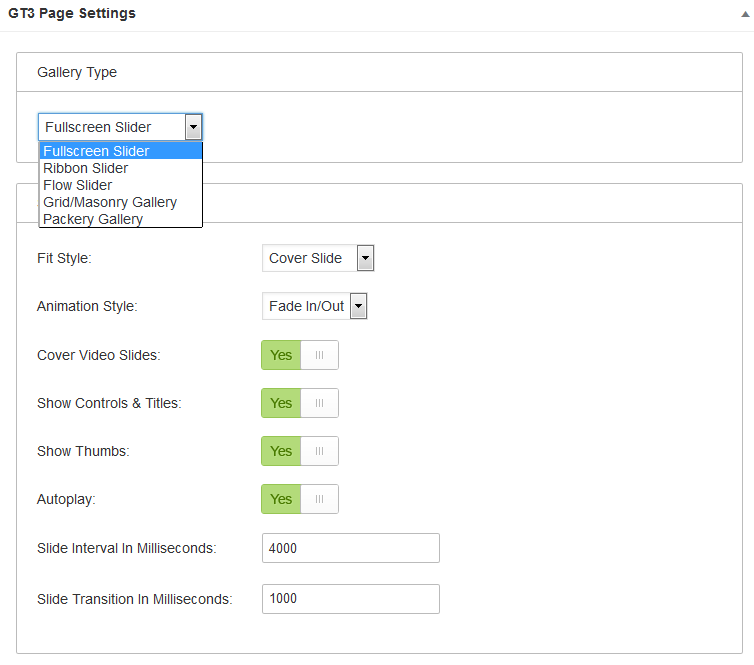
- Step 3 – there is section called “Select Media” under GT3 Page Settings, simply click any image that you want to add to the gallery. Please don’t forget to upload featured image (it will display as the cover one)
- Step 4 – when gallery is ready, it’s time to create a gallery page, please go to the pages and add a new page.
- Step 5 – open Visual Composer Elements and add one of the Gallery modules: Gallery Circles, Gallery Flow, Gallery Slider, Gallery Grid, Gallery Kenburns, Gallery Packery, Gallery Ribbon, Gallery Shift, Gallery Striped.
- Step 6 – every module has special option to select Gallery post or use module images (upload the ones inside the module).
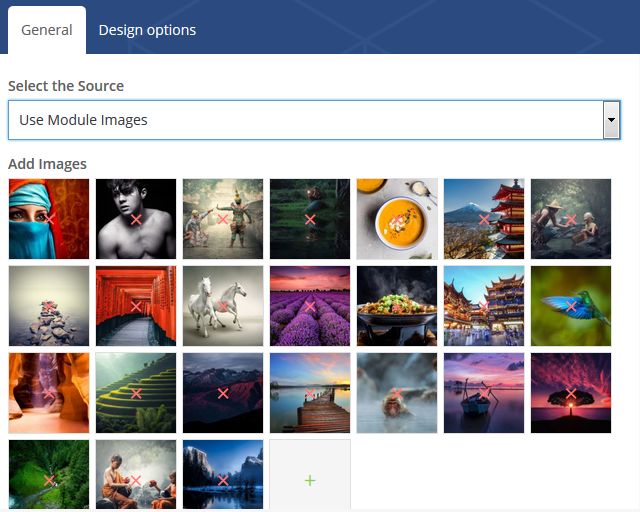
- Step 7 – please check the module settings, just click edit. There are a lot options that can be selected.
- Step 8 – once it is done, please save the changes, and preview the page.